728x90
반응형
#1 프로젝트 생성
c:\react> npx create-react-app login
#2 Visual Studio 프로젝트 추가
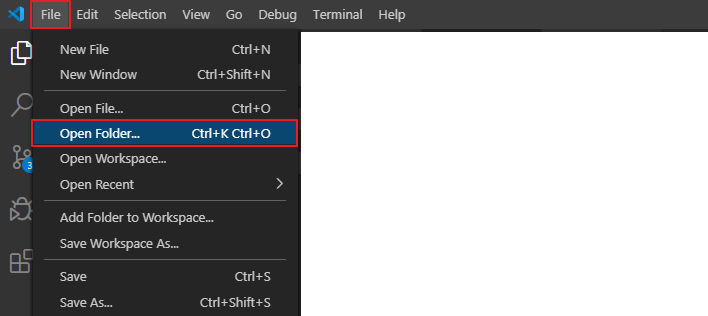
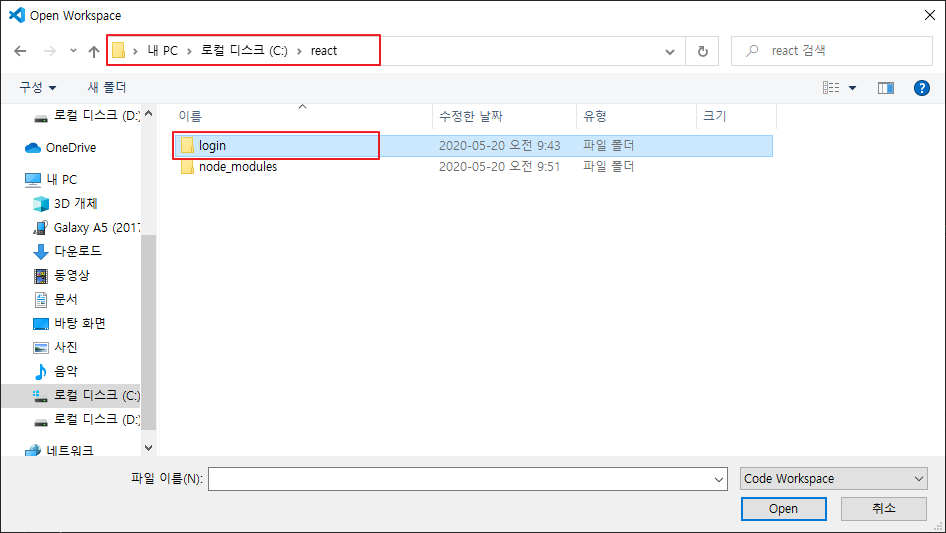
#3 Login.js 파일 생성
컴포넌트가 마운트되면 구글 SDK를 가져와서 auth2 기능을 초기화한다.
OAuth 클라이언트 생성 및 클라이언트 ID 확인 방법은 "GCP OAuth 클라이언트 생성"을 참조하세요.
import React, { Component } from 'react';
class Login extends Component {
constructor() {
super();
this.state = { token: '' };
}
// #1 컴포넌트 마운트 직후 호출
componentDidMount() {
this.googleSDK();
}
// #4 로그인 기능 구현
login = () => {
this.auth2.signIn().then(googleUser => {
let profile = googleUser.getBasicProfile();
console.log('Token || ' + googleUser.getAuthResponse().id_token);
console.log('ID: ' + profile.getId());
console.log('Name: ' + profile.getName());
console.log('Image URL: ' + profile.getImageUrl());
console.log('Email: ' + profile.getEmail());
this.setState({ token: googleUser.getAuthResponse().id_token });
});
}
// #5 로그아웃 기능 구현
logout = () => {
this.setState({ token: '' });
this.auth2.disconnect();
}
googleSDK = () => {
// #3 platform.js 스크립트 로드 후 gapi.auth2.init 함수 호출 및 로그인 버튼 기능 활성화
window['googleSDKLoaded'] = () => {
window['gapi'].load('auth2', () => {
// https://developers.google.com/identity/sign-in/web/reference#gapiauth2initparams
// https://developers.google.com/identity/sign-in/web/reference#gapiauth2clientconfig
this.auth2 = window['gapi'].auth2.init({
client_id: 'GCP_OAUTH2_CLIENT_ID',
cookiepolicy: 'single_host_origin',
scope: 'profile email',
});
});
}
// #2 <script id="google-jssdk" src="https://.../platform.js?onload=googleSDKLoaded"></script> 태그를 문서에 추가
// 스크립트 코드가 로드되면 googleSDKLoaded 호출
(function (d, s, id) {
var js, fjs = d.getElementsByTagName(s)[0];
if (d.getElementById(id)) { return; }
js = d.createElement(s); js.id = id;
js.src = "https://apis.google.com/js/platform.js?onload=googleSDKLoaded";
fjs.parentNode.insertBefore(js, fjs);
}(document, 'script', 'google-jssdk'));
}
render() {
return (
<div className="row mt-5">
<div className="col-md-12">
<h2 className="text-left">Google Login Demo</h2>
<div className="card mt-3">
<div className="card-body">
<div className="row mt-5 mb-5">
<div className="col-md-4 mt-2 m-auto ">
{this.state.token ?
<button className="logoutBtn loginBtn--google" onClick={this.logout}>Logout</button> :
<button className="loginBtn loginBtn--google" onClick={this.login} ref="">Login with Google</button>
}
</div>
</div>
</div>
</div>
</div>
</div>
);
}
}
export default Login;
#4 App.js에 Login 컴포넌트 추가
import React from 'react';
import './App.css';
import Login from './Login.js';
function App() {
return (
<div className="App">
<Login />
</div>
);
}
export default App;
#5 index.css 파일에 구글 로그인 버튼 스타일 추가
.loginBtn {
box-sizing: border-box;
position: relative;
margin: 0.2em;
padding: 0 15px 0 46px;
border: none;
text-align: left;
line-height: 34px;
white-space: nowrap;
border-radius: 0.2em;
font-size: 16px;
color: #FFF;
}
.logoutBtn {
box-sizing: border-box;
position: relative;
margin: 0.2em;
padding: 0 15px;
border: none;
text-align: left;
line-height: 34px;
white-space: nowrap;
border-radius: 0.2em;
font-size: 16px;
color: #FFF;
}
.loginBtn:before {
content: "";
box-sizing: border-box;
position: absolute;
top: 0;
left: 0;
width: 34px;
height: 100%;
}
.loginBtn:focus {
outline: none;
}
.loginBtn:active {
box-shadow: inset 0 0 0 32px rgba(0, 0, 0, 0.1);
}
.loginBtn--google {
background: #DD4B39;
}
.loginBtn--google:before {
border-right: #BB3F30 1px solid;
background: url('https://s3-us-west-2.amazonaws.com/s.cdpn.io/14082/icon_google.png') 6px 6px no-repeat;
}
.loginBtn--google:hover,
.loginBtn--google:focus {
background: #E74B37;
}
#6 테스트
토큰, 아이디, 이름, 프로필 사진, 이메일 정보가 콘솔에 출력되는 것을 확인
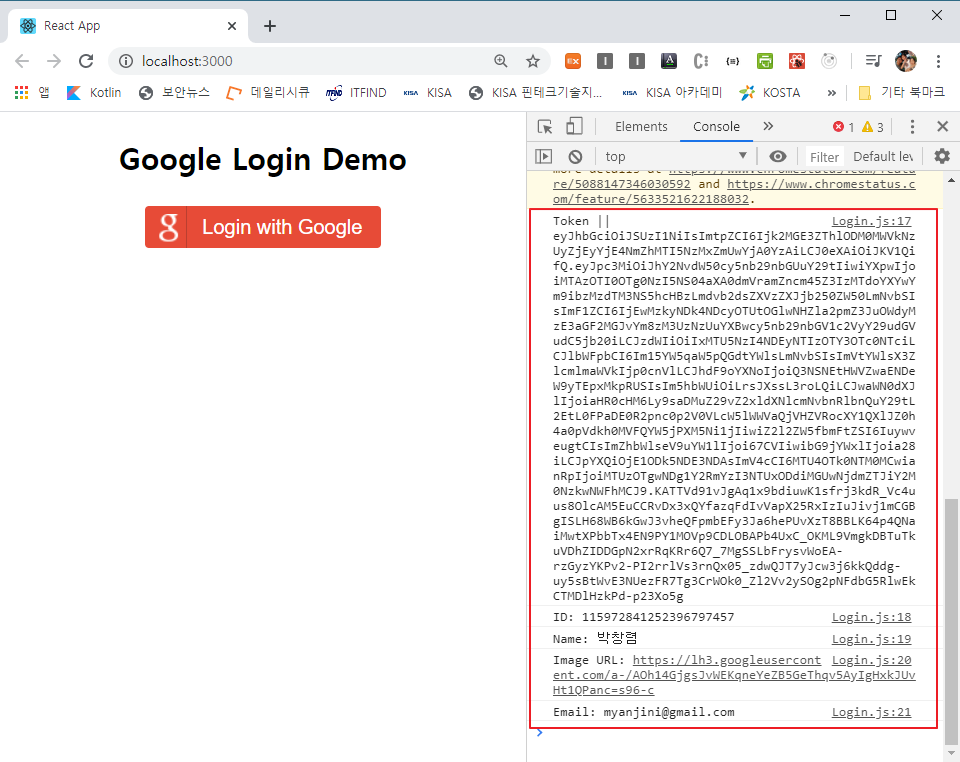

구글에서 가져온 정보를 저장하는 방법은 "구글 로그인 결과를 저장하는 REST API 제작"을 참고하세요.
728x90
반응형
'개발 > 리액트' 카테고리의 다른 글
| BrowserRouter를 이용한 웹 기반 애플리케이션 라우팅 구현 (0) | 2020.05.22 |
|---|---|
| 리액트 머티리얼 UI 컴포넌트를 이용한 할일 목록 구현 (0) | 2020.05.22 |
| axios를 이용한 날씨 정보 조회 (0) | 2020.05.22 |
| 구글 로그인 결과를 저장하는 REST API 제작 (0) | 2020.05.20 |
| 리액트 fetch() 함수를 이용한 데이터 조회 및 테이블 컴포넌트를 이용한 출력 (0) | 2020.05.19 |




댓글